Capacity Calculator for Zirconia Crucibles
To Use the Calculator
Microsoft Excel is required to view and use the calculator.
- Open Calculator in a New Window
- Select: “Open” (if prompted.)
Microsoft Excel is required to view and use the calculator.
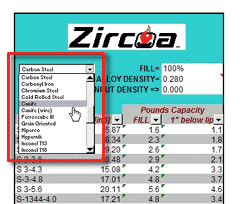
A. From the alloy pull-down list, select the alloy you wish to use. The density of the alloy you select will show up in the alloy density slot to the right.

B. When this happens you will note that “Pounds Full” and “Capacity 1″ below Lip” data will change automatically. By following down the “Capacity 1″ below lip” data, you will find the crucible that will hold the desired amount of alloy.

C. If you wish to have more space at the top of the crucible than 1″, you may do that by changing %fill at the top of the list. If you want the crucible to be 60% full, change the 100% to .60 and the “Pounds Full” column will then indicate which crucible will hold the desired amount.
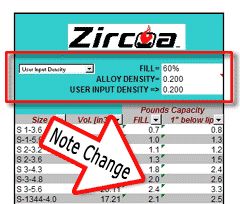
D. For a special alloy that is not on the pull-down list, you may add the density you need by selecting “User Input Density” from the alloy pull-down menu. Once you make the selection, you will need to enter the known density into the “User Input Density” slot to the right.
E. Once that is done you will note the changes that appear on the individual size listings.
Please Note: We intend this to be a reliable guide, but we do not guarantee the applicability, completeness, or accuracy of the information. Users should make their own tests to determine suitability for their application.
Ready to solve your toughest material challenges? Our specialists are here to help with material selection, custom solutions, and technical guidance. Contact us today to discover how our zirconium oxide expertise can deliver the performance you need.
Phone: 440-248-0500